はじめに
Android の Layout が色々あってわからないのでまとめました。
ソースはこれ↓
github鋭意作成中
サイズ指定
レイアウトの前に width などのサイズ指定について少し。
サイズ指定は下記3つがある。
- match_parent
親 View と同じサイズにする - wrap_content
文字などコンテンツが表示できる十分なサイズにする - 数値指定
10dp など指定したサイズにする
数値指定の場合の単位は下記の3つがあります。(基本的には dp でいいと思います)
- dp
相対的な値指定。(iOS の pt と思っていいはず?) - sp
フォントサイズ指定用。相対的な値指定。 - px
絶対的な値指定で pixel を指定する。あまり使わないと思う。
余白指定
余白には外側に指定する margin と padding がある。
margin
指定できるのは下記。
- margin
- marginTop
- marginBottom
- marginLeft
- marginRight
- marginStart
- marginEnd
android:margin="8dp" と指定すると View の外側に上下左右に 8 dp の余白で設定される。左右の余白は多言語対応(アラビア語とか)考慮すると Left/Right ではなく Start/End で指定した方が無難。
padding
指定できるのは下記。
- padding
- paddingTop
- paddingBottom
- paddingLeft
- paddingRight
- paddingStart
- paddingEnd
android:padding ="8dp" と指定すると View の内側に上下左右に 8 dp の余白で設定される。左右の余白は多言語対応(アラビア語とか)考慮すると Left/Right ではなく Start/End で指定した方が無難。
LinearLayout
定義
|
1 |
open class LinearLayout : ViewGroup |
こんなふうに縦横に並べたり境界線を付けたりできる。

並べる方向
- HORIZONTAL
- VERTICAL
境界線表示
- SHOW_DIVIDER_BEGINNING
- SHOW_DIVIDER_END
- SHOW_DIVIDER_MIDDLE
- SHOW_DIVIDER_NONE
下記のようにすると横に配置されます。
|
1 2 3 4 5 6 7 8 9 10 11 12 13 14 15 16 17 |
<LinearLayout android:layout_width="wrap_content" android:layout_height="wrap_content" android:orientation="horizontal"> <ImageView android:layout_width="50dp" android:layout_height="50dp" app:srcCompat="@drawable/botman_red"/> <ImageView android:layout_width="50dp" android:layout_height="50dp" app:srcCompat="@drawable/botman_blue"/> <ImageView android:layout_width="50dp" android:layout_height="50dp" app:srcCompat="@drawable/botman_yellow"/> </LinearLayout> |
こんな感じ

等分表示したい場合は weight を利用する。
|
1 2 3 4 5 6 7 8 9 10 11 12 13 14 15 16 17 18 19 20 |
<LinearLayout android:layout_width="wrap_content" android:layout_height="wrap_content" android:orientation="horizontal"> <ImageView android:layout_width="0dp" android:layout_height="100dp" android:layout_weight="1" app:srcCompat="@drawable/botman_red"/> <ImageView android:layout_width="0dp" android:layout_height="100dp" android:layout_weight="1" app:srcCompat="@drawable/botman_blue"/> <ImageView android:layout_width="0dp" android:layout_height="100dp" android:layout_weight="1" app:srcCompat="@drawable/botman_yellow"/> </LinearLayout> |
境界線表示がしたい場合 android:divider="@drawable/divider" のように drawable を指定する必要があります。
下記のように drawable に divider.xml を作成してみます。
|
1 2 3 4 5 |
<?xml version="1.0" encoding="utf-8"?> <shape xmlns:android="http://schemas.android.com/apk/res/android"> <size android:width="1dp"/> <solid android:color="#000000"/> </shape> |
これを LinearLayout に指定してやると android:dividerPaddingと android:showDividers が指定できるようになります。
|
1 2 3 4 5 6 7 8 9 10 11 12 13 14 15 16 17 18 19 20 21 22 23 24 25 26 27 28 29 30 31 32 33 34 |
<LinearLayout android:layout_width="wrap_content" android:layout_height="wrap_content" android:divider="@drawable/divider" android:dividerPadding="8dp" android:showDividers="middle" android:orientation="horizontal"> <ImageView android:layout_width="0dp" android:layout_height="100dp" android:layout_weight="1" app:srcCompat="@drawable/botman_red"/> <ImageView android:layout_width="0dp" android:layout_height="100dp" android:layout_weight="1" app:srcCompat="@drawable/botman_blue"/> <ImageView android:layout_width="0dp" android:layout_height="100dp" android:layout_weight="1" app:srcCompat="@drawable/botman_yellow"/> <ImageView android:layout_width="0dp" android:layout_height="100dp" android:layout_weight="1" app:srcCompat="@drawable/botman_green"/> <ImageView android:layout_width="0dp" android:layout_height="100dp" android:layout_weight="1" app:srcCompat="@drawable/botman_pink"/> </LinearLayout> </LinearLayout> |
こんな感じになります。dividerPadding は境界線の上下に余白がつきます。

RelativeLayout
定義
|
1 |
open class RelativeLayout : ViewGroup |
他 View との相対位置指定で配置を行うやつ。今はほぼ ConstraintLayout を使うようであまり使わないっぽい。

他 View との相対位置指定 ex. android:layout_alignBottom="@id/image_yellow"
- ALIGN_BASELINE
- ALIGN_TOP
- ALIGN_BOTTOM
- ALIGN_LEFT
- ALIGN_RIGHT
- ALIGN_START
- ALIGN_END
- ABOVE
- BELOW
- LEFT_OF
- RIGHT_OF
- START_OF
- END_OF
- CENTER_HORIZONTAL
- CENTER_VERTICAL
親 Viewとの相対位置指定 ex. android:layout_alignParentBottom="true"
- ALIGN_PARENT_TOP
- ALIGN_PARENT_BOTTOM
- ALIGN_PARENT_LEFT
- ALIGN_PARENT_RIGHT
- ALIGN_PARENT_START
- ALIGN_PARENT_END
- CENTER_IN_PARENT
FrameLayout
定義
|
1 |
open class FrameLayout : ViewGroup |
こんな感じで View を重ねて表示したりできる。

TableLayout
定義
|
1 |
open class TableLayout : LinearLayout |
格子状に配置できるやつ。GridView でもできるけど表示個数固定ならこっちのが楽かも?
行ごとに TableRow を作成して配置する。

実装はこんな感じ
|
1 2 3 4 5 6 7 8 9 10 11 12 13 14 15 16 17 18 19 20 21 22 23 24 25 26 27 28 29 30 31 32 33 34 35 36 37 38 39 40 41 42 43 44 45 46 47 48 |
<TableLayout android:layout_width="match_parent" android:layout_height="match_parent"> <TableRow android:layout_width="wrap_content" android:layout_height="0dp" android:layout_weight="1"> <ImageView android:layout_width="0dp" android:layout_height="wrap_content" android:layout_weight="1" app:srcCompat="@drawable/botman_red"/> <ImageView android:layout_width="0dp" android:layout_height="wrap_content" android:layout_weight="1" app:srcCompat="@drawable/botman_blue"/> <ImageView android:layout_width="0dp" android:layout_height="wrap_content" android:layout_weight="1" app:srcCompat="@drawable/botman_yellow"/> </TableRow> <TableRow android:layout_width="wrap_content" android:layout_height="0dp" android:layout_weight="1"> <ImageView android:layout_width="0dp" android:layout_height="wrap_content" android:layout_weight="1" app:srcCompat="@drawable/botman_green"/> <ImageView android:layout_width="0dp" android:layout_height="wrap_content" android:layout_weight="1" app:srcCompat="@drawable/botman_pink"/> <ImageView android:layout_width="0dp" android:layout_height="wrap_content" android:layout_weight="1" app:srcCompat="@drawable/botman_black"/> </TableRow> </TableLayout> |
LinearLayout のサブクラスなので下記のように境界線表示もできる。
|
1 2 3 4 5 6 |
<TableLayout android:layout_width="match_parent" android:layout_height="match_parent" android:divider="@drawable/divider_horizontal" android:dividerPadding="8dp" android:showDividers="middle"> |
GridLayout
定義
|
1 |
open class GridLayout : ViewGroup |
格子状に表示するやつ。TableLayout と違い行またぎの表示ができる。

- android:columnCount
列数指定 - android:rowCount
行数指定 - android:columnOrderPreserved
true/false 設定するみたいだけどちょっとわからない。。。 - android:rowOrderPreserved
同上。。。 - android:orientation
行数など指定していない場合はこの設定で縦横配置になる - android:useDefaultMargins
デフォルトで要素間にマージンがあるのでこれをfalseにすると要素間のマージンがなくなる
各要素に下記を設定できる
- android:layout_column
- android:layout_row
- android:layout_columnWeight
- android:layout_rowWeight
- android:layout_columnSpan
- android:layout_rowSpan
columnSpan と rowSpan で列またぎ行またぎ表示ができる。ex. android:layout_rowSpan="2" で2行またぎで表示。
|
1 2 3 4 5 6 7 8 9 10 11 12 13 14 15 16 17 18 19 20 21 22 23 24 25 26 27 28 29 30 31 32 33 34 35 36 37 38 39 40 41 |
<GridLayout android:layout_width="match_parent" android:layout_height="match_parent" android:layout_margin="8dp" android:useDefaultMargins="false"> <Button android:layout_width="0dp" android:layout_height="0dp" android:layout_column="0" android:layout_row="0" android:layout_columnWeight="1" android:layout_rowWeight="1" android:text="A"/> <Button android:layout_width="0dp" android:layout_height="0dp" android:layout_column="1" android:layout_row="0" android:layout_columnWeight="1" android:layout_rowWeight="1" android:text="B"/> <Button android:layout_width="0dp" android:layout_height="0dp" android:layout_column="2" android:layout_row="0" android:layout_columnWeight="1" android:layout_rowWeight="1" android:layout_rowSpan="2" android:text="C"/> <Button android:layout_width="0dp" android:layout_height="0dp" android:layout_column="0" android:layout_row="1" android:layout_columnWeight="1" android:layout_rowWeight="1" android:layout_columnSpan="2" android:text="D"/> </GridLayout> |
上記のように設定するとこんな感じ

ConstraintLayout
定義
|
1 |
public class ConstraintLayout extends ViewGroup |
RelativeLayout と同じように他の View と相対的な配置ができるやつ。RelativeLayout よりも柔軟な表現が可能! Guideline を組み合わせると複数の View のラインを合わせるのに便利。

下記で指定の View を基準に上下左右の位置を設定できる ex. app:layout_constraintStart_toStartOf="@id/guideline_start"
位置
- app:layout_constraintStart_toStartOf
- app:layout_constraintStart_toEndOf
- app:layout_constraintEnd_toEndOf
- app:layout_constraintEnd_toStartOf
- app:layout_constraintLeft_toLeftOf
- app:layout_constraintLeft_toRightOf
- app:layout_constraintRight_toRightOf
- app:layout_constraintRight_toLeftOf
- app:layout_constraintTop_toTopOf
- app:layout_constraintTop_toBottomOf
- app:layout_constraintBottom_toBottomOf
- app:layout_constraintBottom_toTopOf
- app:layout_constraintBaseline_toBaselineOf
こうやると中央表示になる
|
1 2 3 4 5 6 7 8 9 10 11 12 13 |
<androidx.constraintlayout.widget.ConstraintLayout android:layout_width="match_parent" android:layout_height="match_parent"> <ImageView android:layout_width="100dp" android:layout_height="100dp" app:layout_constraintStart_toStartOf="parent" app:layout_constraintEnd_toEndOf="parent" app:layout_constraintTop_toTopOf="parent" app:layout_constraintBottom_toBottomOf="parent" app:srcCompat="@drawable/botman_red" /> </androidx.constraintlayout.widget.ConstraintLayout> |
バイアス
0~1の範囲でバイアスを指定できる
- app:layout_constraintHorizontal_bias
- app:layout_constraintVertical_bias
下記のようにすると左側に30%バイアスがかかる。説明がむずかしいので参考 -> XMLで始めるConstraintLayout
|
1 2 3 4 |
<TextView app:layout_constraintHorizontal_bias="0.3" app:layout_constraintLeft_toLeftOf="parent" app:layout_constraintRight_toRightOf="parent" /> |
マージン
制約対象の View が GONE の場合のマージンを設定できる
- app:layout_goneMarginLeft
- app:layout_goneMarginRight
- app:layout_goneMarginStart
- app:layout_goneMarginEnd
- app:layout_goneMarginTop
- app:layout_goneMarginBottom
角度指定
- app:llayout_constraintCircle
- app:llayout_constraintCircleRadius
- app:llayout_constraintCircleAngle
下記のようにするとボタンAとボタンBの中心の距離が 100 dp で ボタンAの中心から 45 度の位置にボタンBの中心がくるような配置になる。(詳細はここ)
|
1 2 3 4 5 |
<Button android:id="@+id/buttonA" ... /> <Button android:id="@+id/buttonB" ... app:layout_constraintCircle="@+id/buttonA" app:layout_constraintCircleRadius="100dp" app:layout_constraintCircleAngle="45" /> |
サイズ
- app:layout_constraintHeight_min
- app:layout_constraintHeight_max
- app:layout_constraintWidth_min
- app:layout_constraintWidth_max
- app:layout_constraintHeight_percent
- app:layout_constraintWidth_percent
こいつはちょっと何かわからない。。。
- app:layout_constrainedHeight
- app:layout_constrainedWidth
- app:layout_constraintHeight_default
- app:layout_constraintWidth_default
比で指定
app:layout_constraintDimensionRatio
app:layout_constraintDimensionRatio="w,1:1" w, h で幅か高さを指定できる。
チェーン
これもまだよくわからないのでこれ参考 -> [Android] ConstraintLayout レイアウト逆引きまとめ
- app:layout_constraintHorizontal_chainStyle
- app:layout_constraintVertical_chainStyle
下記のスタイルがあるらしい
- spread
- spread_inside
- packed
参考
- ConstraintLayout でレスポンシブ UI を作成する
- [Android] ConstraintLayout レイアウト逆引きまとめ <- この記事がすごくわかりやすいと思います
さいごに
Layout の種類が豊富で迷う。大体は ConstraintLayout と LinearLayout でできそうな気がするけど GridLayout も便利そうな気がする。うーんわからん。。。
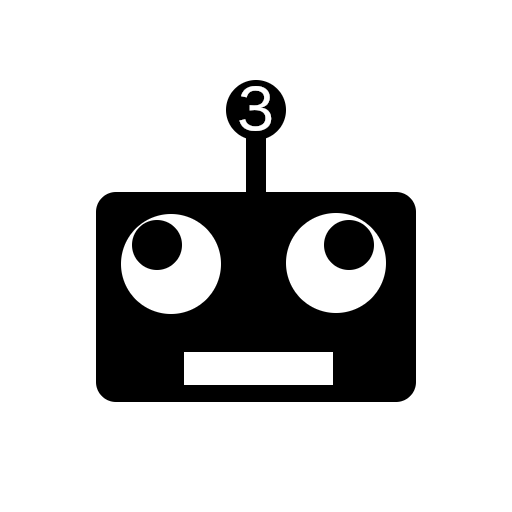
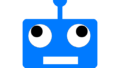
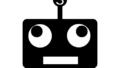
コメント